News from Devland: Telling stories with your data
The Yellowfin development team has been hard at work wrapping up the monthly patches and developing new features for the next release of Yellowfin Business Intelligence software.
The main feature I’ve been working on is the new Storyboard functionality, which is set to be made available in the next release. The Storyboard – a PowerPoint like feature – will allow users to create presentations using their data within the Yellowfin platform itself.
By now, I’m sure that some burning questions have begun forming in your mind, so I’ll do my best to bring you up-to-speed with this major addition to Yellowfin’s Collaborative BI functionality.
How do you create a Storyboard presentation in Yellowfin?
The Storyboard’s objective is to allow you to create quality presentations easily. To accommodate this goal, we’ve included report search functionality on the “create slide” interface, which allows you to search through all reports that you’re permitted to access, and simply drop them onto the slide. Adding text is even easier – unless you suffer from writers block…
To do this, simply select the text option, drag it onto your chosen slide, then fill out the text box. Videos and images are also able to be added in similar fashion.

After you’ve added a report and some accompanying text, you might decide that the text on your slide is taking up too much space, and making the report look squashed. Problem? Not at all. Simply grab the side of the text box and make it smaller (or bigger if you want) and then re-size the report accordingly.
What happens if you make changes you don’t like?
The Yellowfin Storyboard has been designed so that you can access multiple versions of your Storyboard presentation.
This means that if you publish a version of your Storyboard, then decide to add more content, your original copy will still be saved and can be accessed if need be. If you happen to add a lot of slides that you decide aren’t very good, you can just roll back to the last version, or the version before that.
How do you navigate through a Storyboard presentation?
There are a few ways that you will be able to navigate through the Storyboard. The first and most obvious way, is via the “next” and “previous” buttons that are on either side of the slide.

You can also use the handy table of contents slide(s) – these are the first slides you’ll see after the title slide and the slide navigation panel.
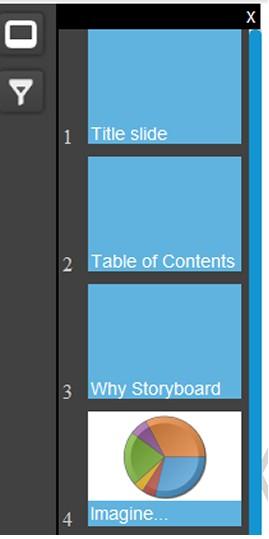
When will the Yellowfin Storyboard be made available?
Storyboards, along with a whole host of other useful features, will be available in the next release of Yellowfin, due for release in November 2012.