KPI Scorecard report – How to create
24 August, 2011
The KPI Score Card report (see screenshot below) does not ship with Yellowfin installs, though can easily be re-created.
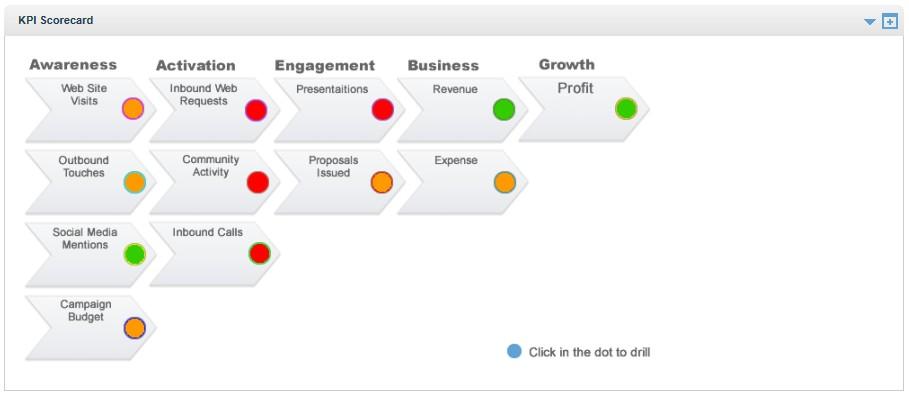
In order to create this report, you will need;
- 'bsc.csv' : This spreadsheet contains the data used in the report.
- 'Scorecard Image File.xml ': This contains the map image, and also includes the org ref codes used.
- 'Direct Link Scorecard Report.xml' : This contains all the reports used for drill-through.
Step 1:
Import the attached 'Scorecard Image File.xml?
Step 2:
Create a speadsheet report using the attached bsc.csv file.
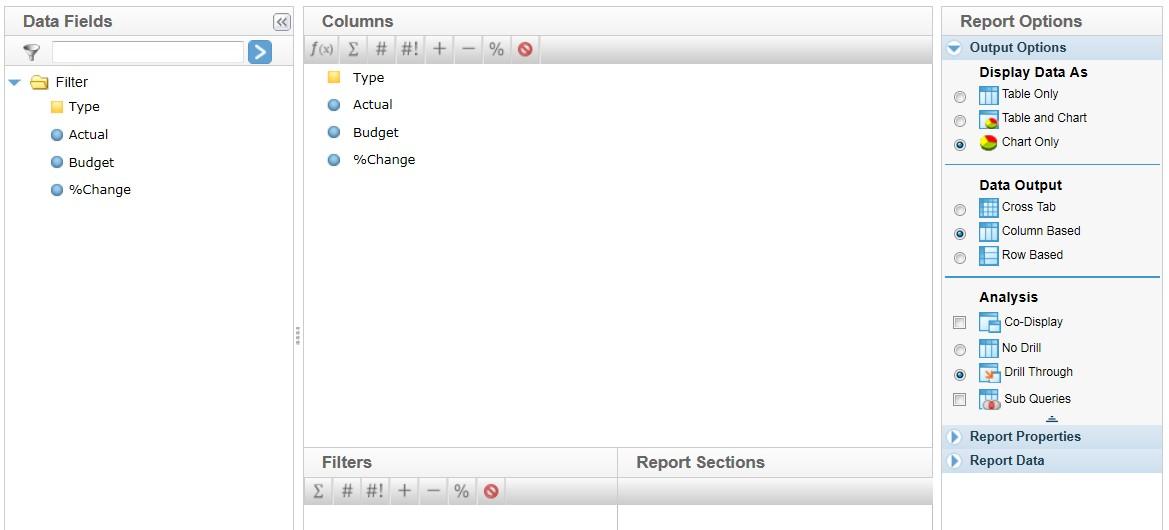
For information on how to create spreadsheet reports please see How to create spreadsheet reports
Step 3:
Modify the column settings for ?Type? so that it uses the org ref code 'Scorecard categories'.
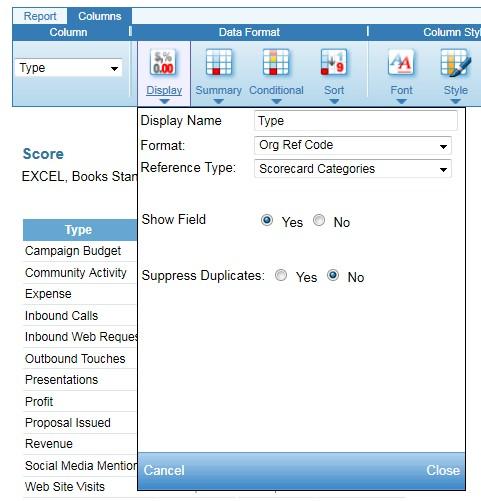
Step 4:
Choose to create a heat map chart, and use the following chart settings:
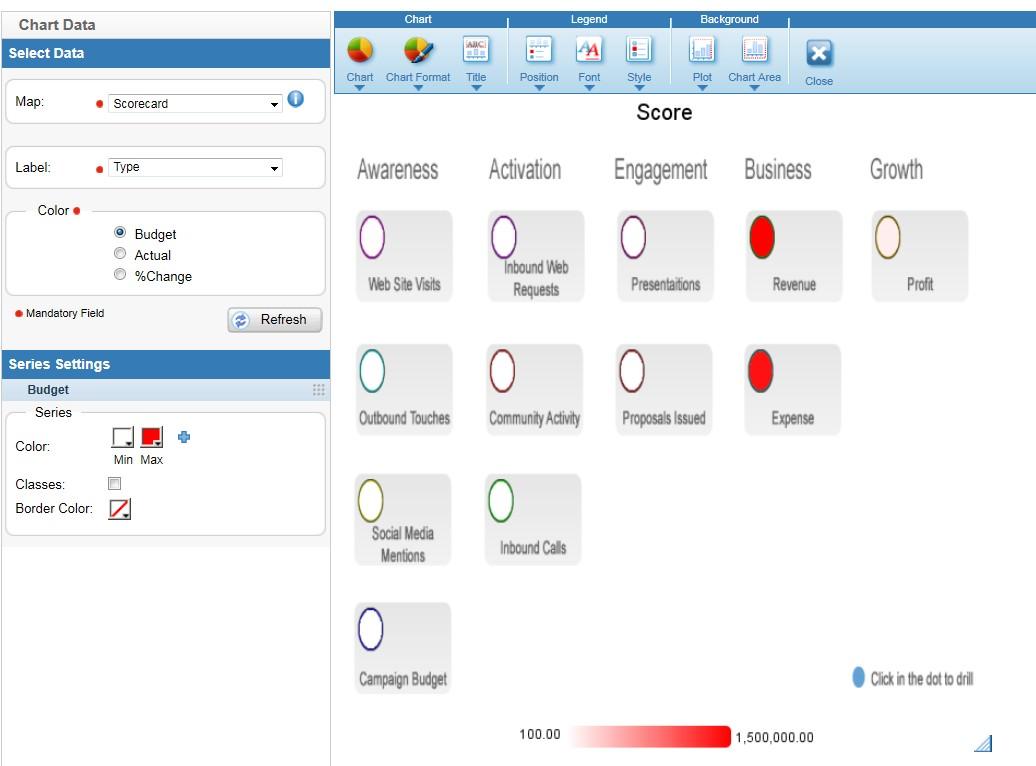
Step 5:
Save & Activate the report.
You now have the Scorecard report functioning and displaying data.
If you would also like to include drill-through functionality, please follow the next steps as we now need to manually link this report to a total of 12 reports (one report for each org ref code).
In order to correctly link the reports, you need to note all the org ref codes used and which report it drills to.
Example :
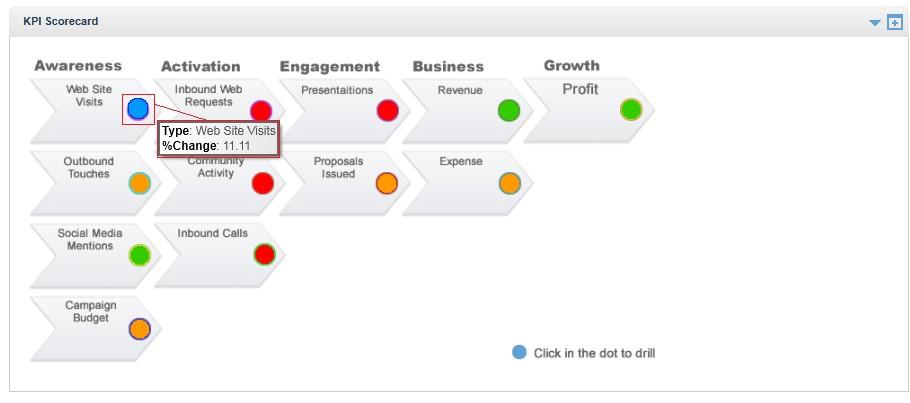
As you can see in the above image, the Web Site Visits box uses the Org Ref Code 'Web Site Visits'. If you click on this report it drills to the report 'Web Campaign Effectiveness'.
The list below will note each org ref code and which report it drills to.
[code]Report Category Drills to Org ref code
Web Site Visits Web Campaign Effectiveness Web Site Visits
Outbound Touches Outbound Touches Outbound Touches
Social Media Mentions Social Media Mentions Social Media Mentions
Campaign Budget Campaign Effectiveness Campaign
Inbound Web Requests Inbound Web Requests Inbound Web Requests
Community Activity Community Investments Community Activity
Inbound Calls Inbound Calls Inbound Calls
Presentations Presentations Presentations
Proposals Issued Project Proposals Project Proposals
Revenue Region by Year Revenue Revenue
Expense Marketing Expense Expense
Profit Profit Margin - Z Chart Profit[/code]
Step 6:
Import the attached 'Direct Link Scorecard Report.xml' file.
Import ALL reports (you can import these in any report category you like).
Step 7:
Edit the report we just created 'Scorecard KPI Report' and confirm 'Drill Through' is enabled.
Step 8:
Go to 'Related Reports' (Step 2 of the report builder) and select 'Conditional Direct Link'.
Step 9:
Select the the report to drill to and select 'Hyperlink Field = Type','Where Field = Type', In list =
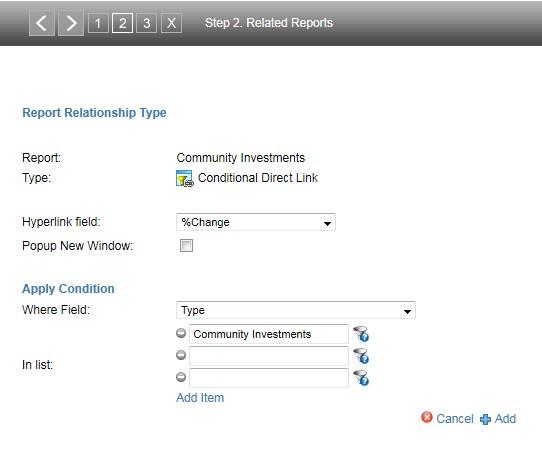
Please use the list mentioned previously to match up the reports to the correct ref code.
Step 10:
Once you have setup drill-through to each report, confirm each drill works as expected and simply save & activate the report.
Please email [color="#574DEA">support@yellowfin.com.au[/color] if you experience any errors.
Thanks for the detailed instructions and example files.
If I was to attempt to create such a report but using my own design, org ref codes etc, how would I start. I took a look at the "Scorecard Image File.xml" and it is not reusable.
If I was to attempt to create such a report but using my own design, org ref codes etc, how would I start. I took a look at the "Scorecard Image File.xml" and it is not reusable.