Governance Front and Centre: View Approvals in 7.3+
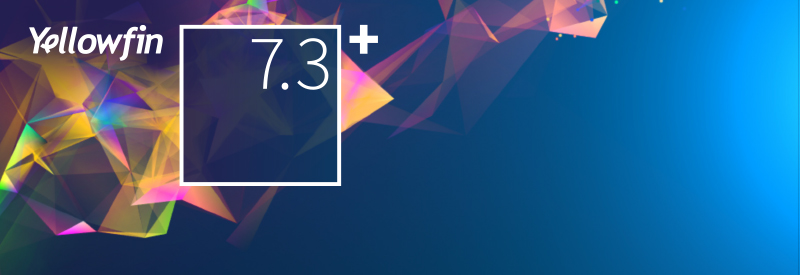
Expert Approval is a governance function within Yellowfin that allows enterprise content (reports, dashboards, storyboards, etc) to be curated and approved first before being activated for public consumption – this ensures users across the organization have access to governed and validated content, and most importantly, that the data can be trusted.
With the introduction of a virtualized data preparation layer in Yellowfin 7.3, it only made sense to extend that governance to cover the View which is where data preparation happens within Yellowfin.
A very important point to also remember is that this isn’t about deciding who gets access to the data preparation layer, it’s more about tracking, auditing, and governing what happens.
It’s not about control, but management.
Management allows governance to scale in enterprise BI deployments.
So what are the View Approval enhancements with Yellowfin 7.3+?
1. Views are now items that reside within Content Folders
2. At the Browse page, users can now search and browse Views like they would for other content items
3. All created Views can be automatically placed into a nominated Default View Content Folder
4. Visibility and security still adheres to granular security settings specified within the respective View and Content Folder
Great! How does it work?
Content Folder Setup
You can switch on the Expert Approval workflow in 3 easy steps:
1. Go to the Admin Console and select the Content Folder.
2. Jump to the User Access tab switch on “Expert Approval required to publish”.
3. Nominate users or groups as Expert Approvers, and Save.
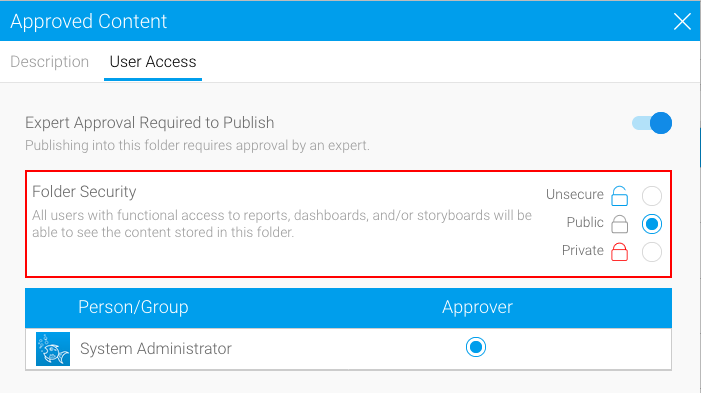
Data Preparation - Approval Requests
Data preparation happens at the Yellowfin View where users can model, profile, cleanse, and transform their data as needed.
When they are ready to publish and productionize this data model, users will be prompted to indicate their changes and request for approval:
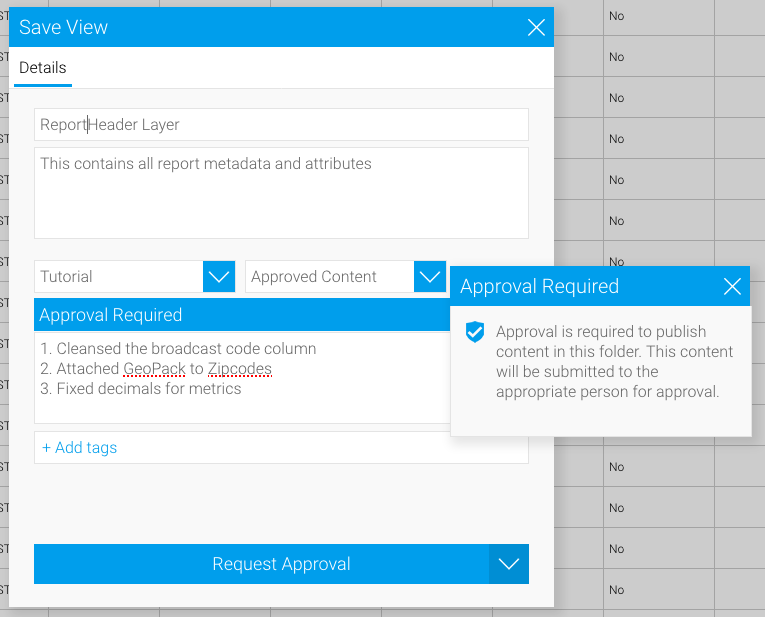
Tasks and Timeline Notifications
Where do these approval requests go? And how do Expert Approvers stay on top of these requests?
Answer: we’ve made it incredibly easy with Timeline and Tasks.
Every approval request goes to the Expert Approver’s Timeline in real-time with a notification that looks like this:
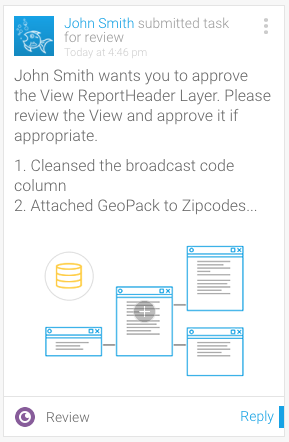
So rather than looking for these requests, it comes to them at a central place – the Timeline. Expert Approvers can then click on it and proceed along the approval process.
For auditing and tracking purposes, these approval requests also automatically create tasks for Expert Approvers. These tasks are accessible within Task Management as well:
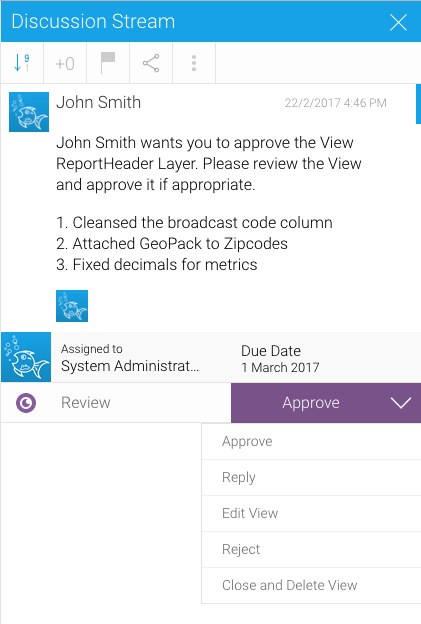
With either entry points, Expert Approvers can easily enter the data preparation layer and proceed to validate the model, confirm calculations, and even create a test throwaway report as a final check before approving it.
Browse Page Updates
With Yellowfin Views now residing in Content Folders, you can search and browse to them as you would for any other content within the Browse Page:
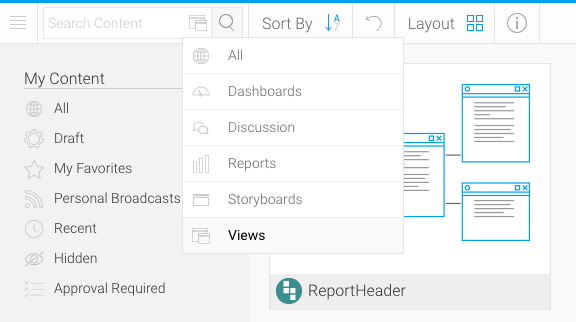
All Views are now visually represented with this icon ![]() .
.
Expert Approvers are also able to browse for items that need approval by clicking on “Approval Required” on the left “My Content” panel.
For easy discernment, pre-and-post approval states for items are clearly indicated visually:
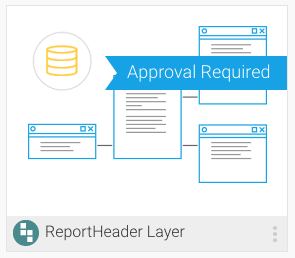
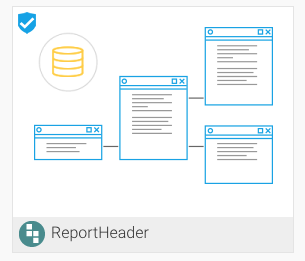
And when looking at the View Summary, users can even confirm which Expert Approver was responsible for the governance process!
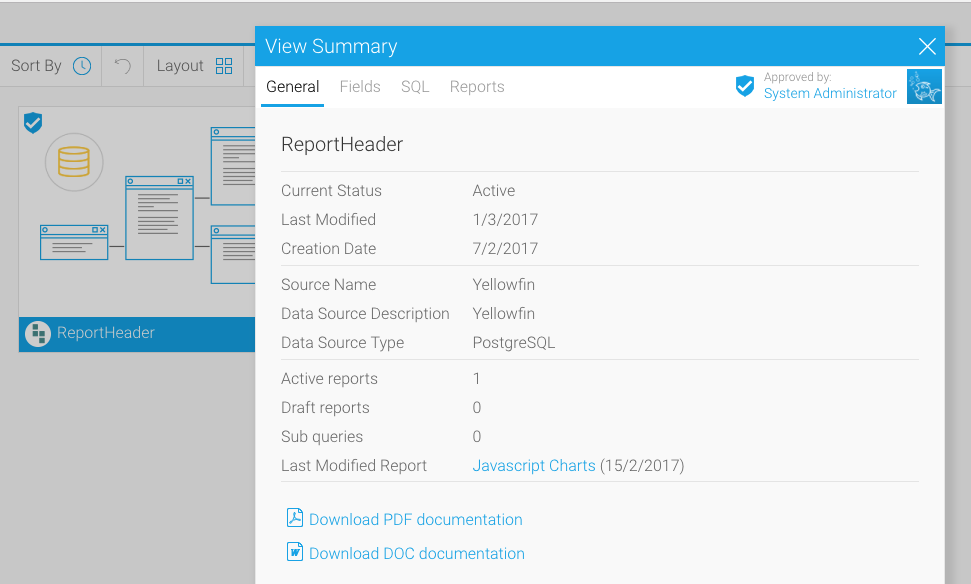
As Daniel Shaw-Dennis shared while discussing our 7.3+ launch, governance is seen and needed everywhere in our industry, and at the end of the day it all boils down to one thing: trust.
With the upcoming 7.3+ release, we are proud to build on this foundation of trust, ensure that governance is managed properly and allowed to scale in your enterprise BI deployments.
Register for the official Webinar launch HERE