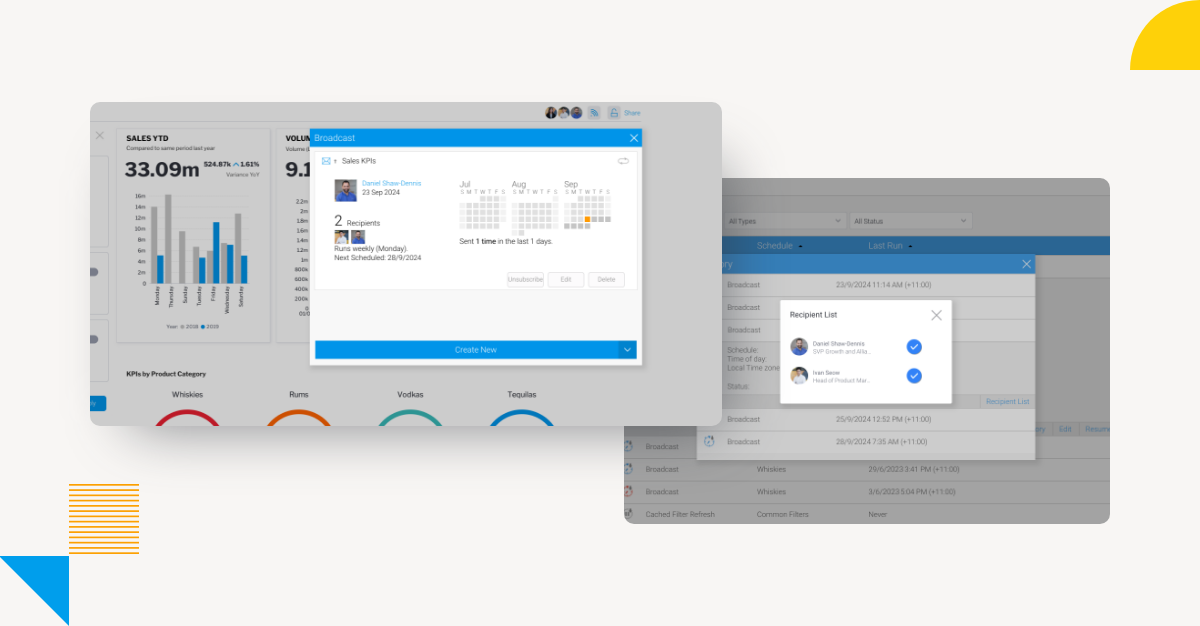
Yellowfin Cool Features Part 2: Broadcast and Bookmark
In this blog series, Yellowfin Chief Technology Officer (CTO) Brad Scarff breaks down some of the coolest and most unique features of the Yellowfin embedded analytics suite.
What if you could automate the delivery of reports on set schedules?
What if you could create save states of all your report filters and drill-downs?
Yellowfin allows just that.
In part one of the Yellowfin Cool Features series, we examined some of the extensive features in Yellowfin that can be used for making your reports pop. In this article, we will look at some practical features that assist users with usability of reports and dashboards with filters, as well as how to distribute regular reporting in order to make information accessible when and where your users need it.
Yellowfin Bookmarks
Like a real-life bookmark that lets you resume reading a book at exactly the place you left off, Yellowfin allows you to create bookmarks on both reports and dashboards. A bookmark can be used to save the state of the report or dashboard - so that when you open it again, it looks like it was when you last looked at it.
With a bookmark, you can save the state of all filters, and even the current drill down state. For example, you might have a favorite Sales report that shows sales figures globally. But as you only manage sales for one region, you might like to open the report already filtered for your specific region. Further, the report might have the drill anywhere feature enabled, and you might like to view the main report table drilled down to product categories. You can create a bookmark that saves the filter state, as well as the drill down state. You can set that bookmark as your default, so every time you open that dashboard, that filter is automatically applied.
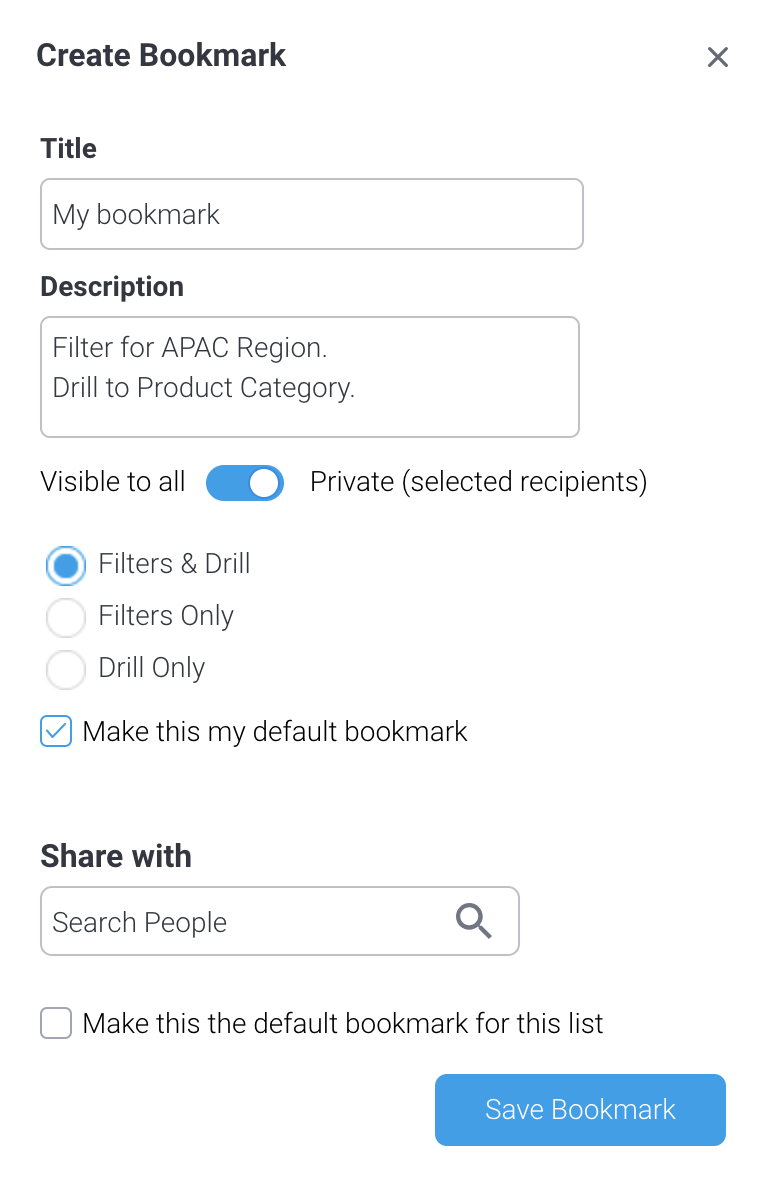
Multiple bookmarks can be created for a single report or dashboard, and bookmarks can even be shared with other users.
Read More: What are Yellowfin Bookmarks?
Yellowfin Broadcast
Business users are busy with the various demands of their job, and taking time out to log in to their BI platform to access the data they need can be an inconvenience. Many users would prefer that the data they need is delivered to them as and when they need it.
Yellowfin allows dashboards and reports to be delivered on a schedule, known as broadcasting. Broadcasts have a number of flexible features designed to meet the most complex of reporting requirements.
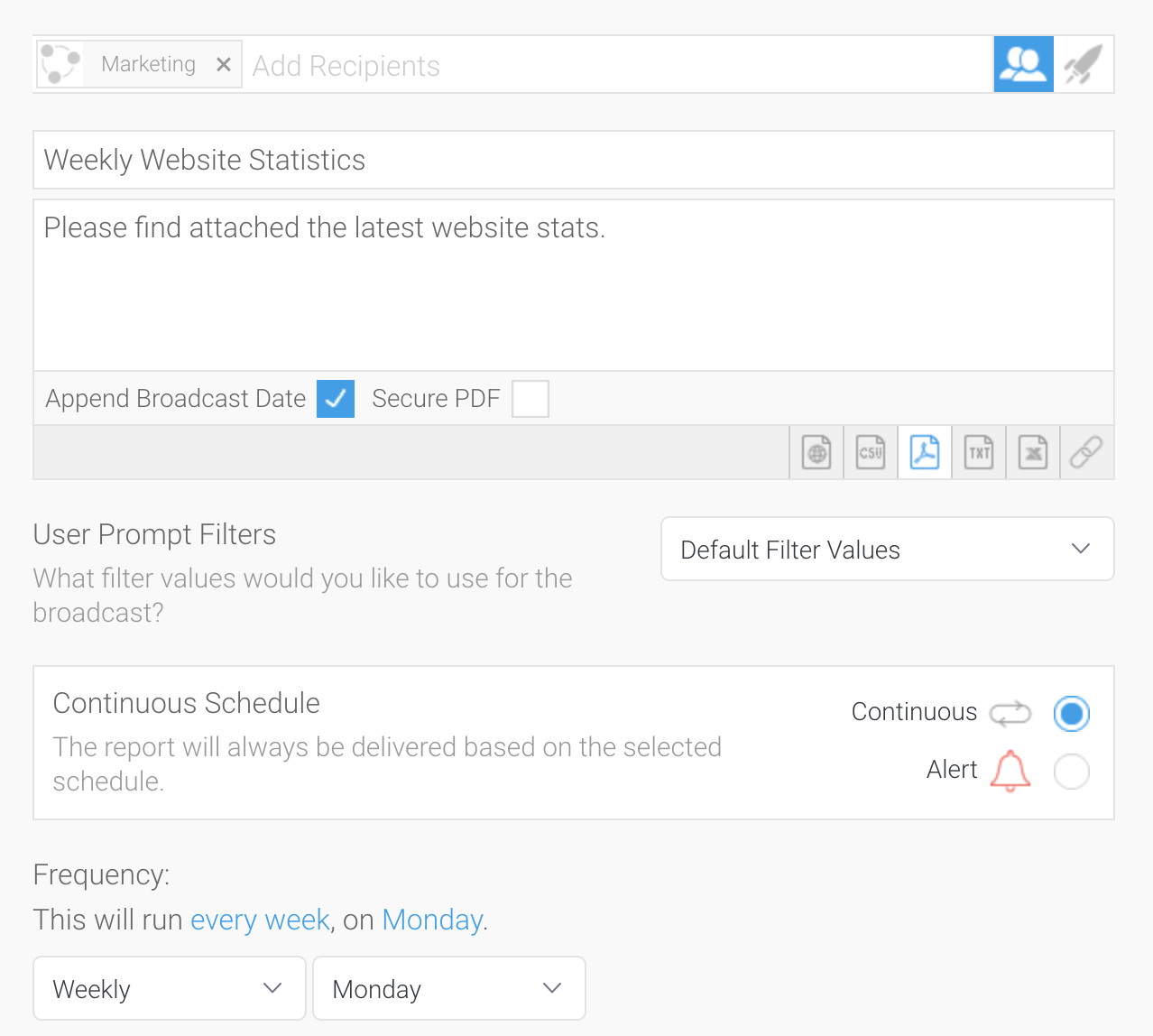
Learn More: What is Yellowfin Broadcast? Adding Call-to-Actions to Your BI
Recipient lists
Several options are available for defining who in the business will receive the broadcast.
Broadcasts can be delivered to individual users, entire user groups and even to users who are external to the system. Furthermore, recipient lists can be created dynamically from another report defined in Yellowfin. For example, your organization might maintain a database of employees, their email addresses and what department they belong to.
You can automatically setup a report to be distributed to the employees in a particular department, and the report distribution will automatically be adjusted as employees join or leave that department. Using the same mechanism, filters can be set uniquely for each employee, so a unique copy of the report can be delivered to different employees from a single broadcast schedule.
Report formats
Yellowfin dashboards and reports can be delivered in a variety of formats. At the most basic level, a report can be delivered as a link, that when clicked, will open Yellowfin and show the report or dashboard to the user. Using this mechanism, no copy of the data ever leaves the Yellowfin platform, minimizing the risk of data security breaches. Reports and dashboards can also be delivered via email as a pdf attachment, and further, reports can be delivered as raw data, in xlsx, docx or csv format. When sending data as a pdf, a password to open the pdf can be defined in order to add further data security.
For additional delivery flexibility, broadcasts can also write to an accessible disk or folder.
Filter values
When setting up the broadcast, users have the option to use the default values for the report or dashboard, or the filter values as they are currently set. Using the latter option, multiple broadcast schedules can be set-up for the same report or dashboard.
For example, a report might be filtered for customers with an overdue payment status - a broadcast can be setup using those filters settings and sent daily to the collections department. The same report can be filtered for clients who are new to the organization in the last 30 days, and a broadcast can be setup to send that report to the Customer Success department, in order to ensure customers have been onboarded correctly to the organization. Broadcasts can also be setup using dynamic filter values retrieved from a report, as described in the recipients section above.
Continuous schedule or alert based
Broadcasts can be set up on a recurring schedule. Yellowfin allows fine-grained scheduling to be defined, including frequencies ranging from minutes to annual, to the time of day the broadcast will be sent. The schedule can be set to run indefinitely, or for a specific period (such as during critical sales periods).
Broadcasts can also be set to run based on an alert criteria. Rules can be defined that ensure the report is only delivered when those rules are met. For example, a rule can be set to send a report to the audit team any time a single customer invoice exceeds a certain threshold amount, or when the total amount of invoices in a single period exceeds a threshold.
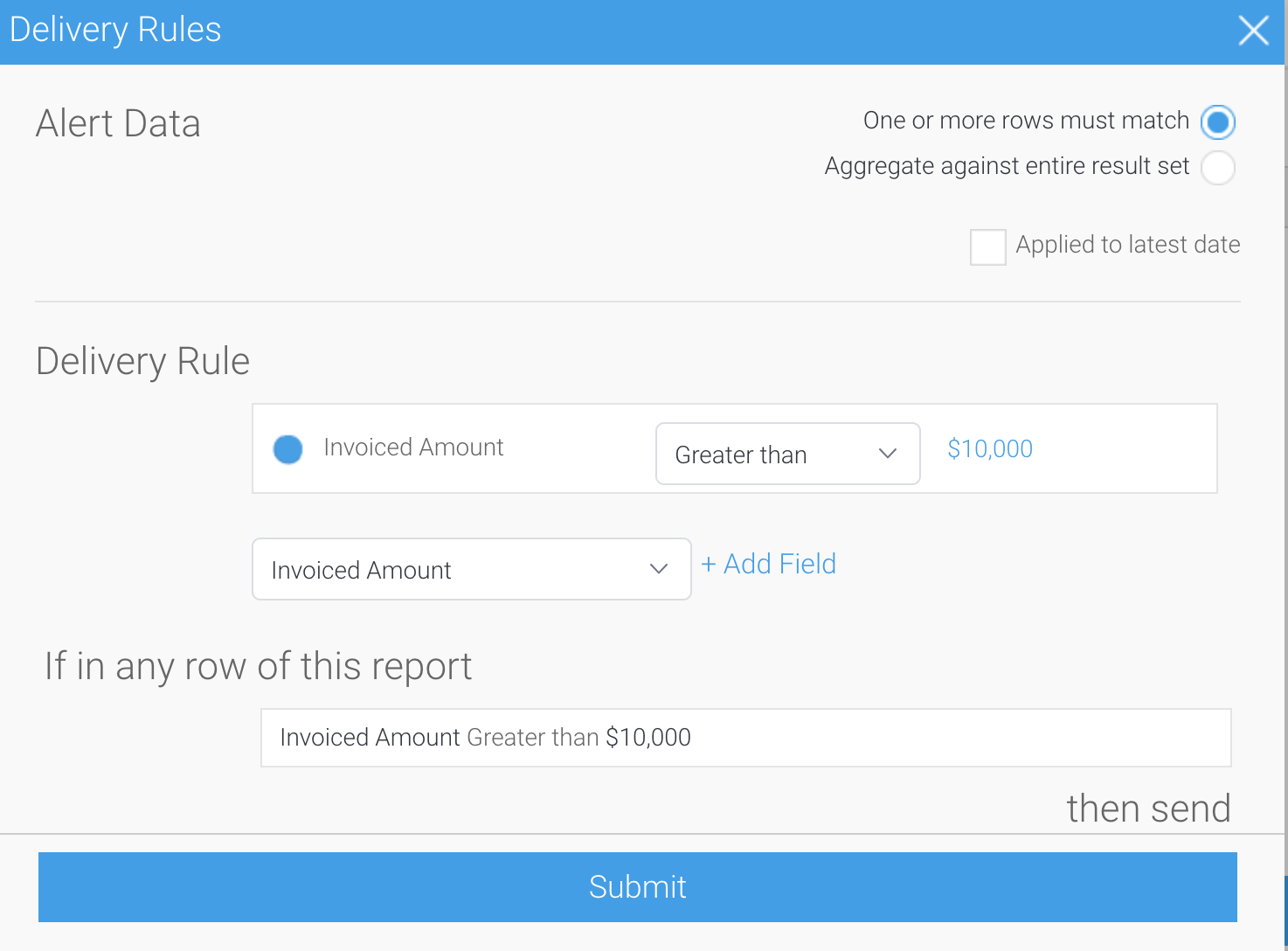
Try Yellowfin Broacast and Bookmark
Interested in how Yellowfin Broadcast or Bookmarks work? Try our in-built features with our demo today, or get in touch with our Sales team.