How to give external users access to a report
2 December, 2010
How do I share a report with a person if they don't exist as a user within Yellowfin??
This can be done by giving the person a URL that connects directly to the report.
The URL can be found from the report information page.(see below)
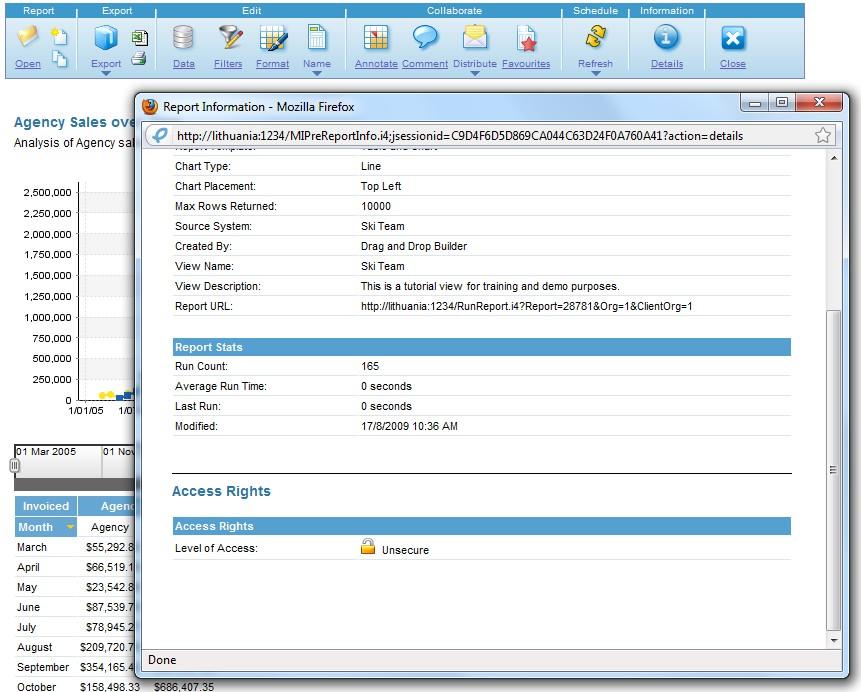
Alternatively, this URL can also be found under the Distribution menu (see below).
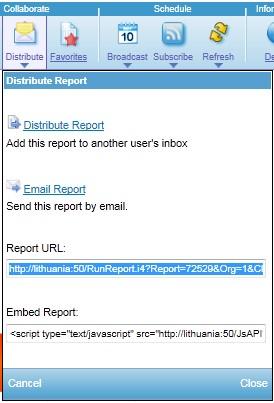
In order to access this report, certain security settings need to be set.
You must have a multicast licence
Multicast allows users to view Yellowfin reports without actually logging in.
External Access needs to be enabled.
This is done from Administration > Configuration > Authentication TAB (see below)
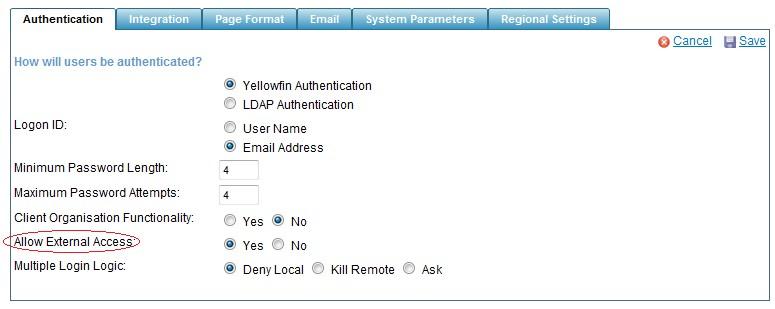
You need to setup a user with a 'Guest Role'
To enable the guest role, you first need to allow external access.
Once you have this enabled, you will have an option to create a new role as 'Guest'.
Once the guest role has been created and saved, you will need to create a user and assign the role 'Guest'
Guest Role:

User Account:
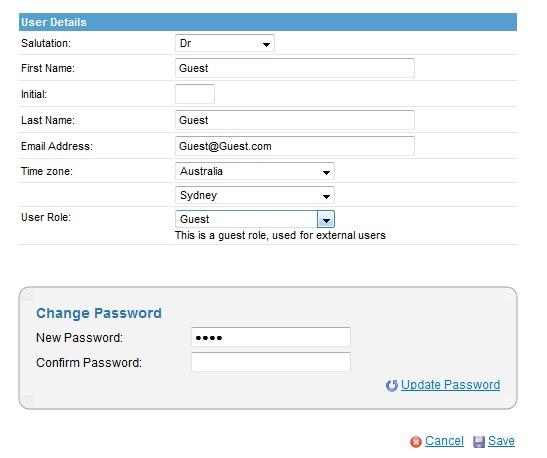
Confirm the Base URL
You will now need to confirm you have the correct Base URL set in Administration > Configuration > Email.
This URL should be the :
In my example the servername is 'Lithuania' and the port is '1234'.
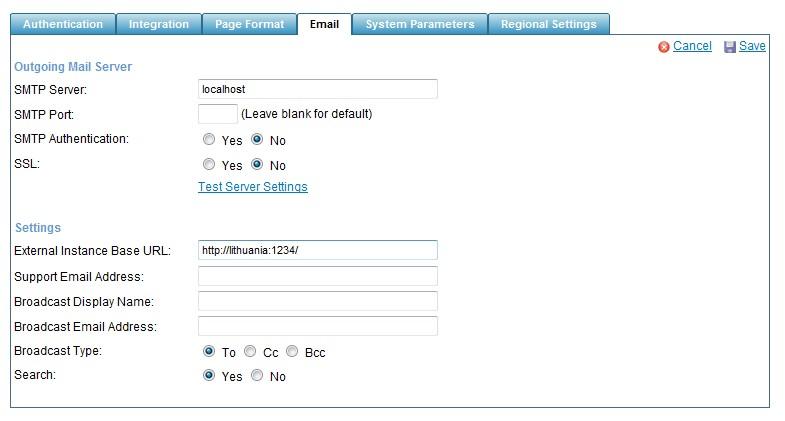
Confirm the Report security level is Unsecure URL
You will also need to confirm the report security level is 'unsecure'.
These settings are applied to the Report Category, as well as the Report security itself.
If you have met all of the critea mentioned above you will now be able to send the URL from the Report Information to a user.
Note:
-You can also access unsecure dashboard tabs and unsecure reports on that tab
-The user will be able to access areas of Yellowfin defined in the guest role.
-You will need to have a licence with 'Multicast' enabled to allow external access'
To find out if you have this enabled See: Understanding the Licence Details page